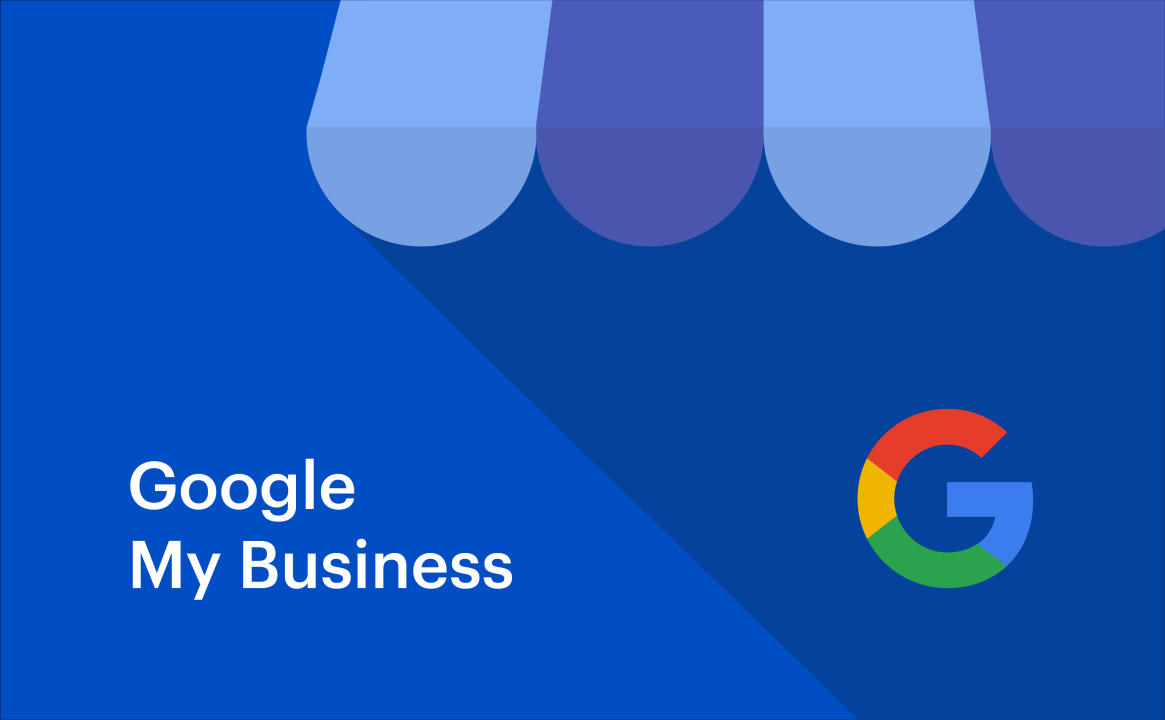What You’ll Need:
- A Google account (Gmail)
- Your business information (address, phone, hours, etc.)
- High-quality photos of your business
- About 15-20 minutes
Important Note: Use the business owner’s Google account, not a third-party account.
Step 1: Access Google Business Profile Manager
- Go to business.google.com in your web browser
- Click “Manage now” (blue button)
- Sign in with your Google account if prompted
Step 2: Add Your Business Name
- In the search box, type your exact business name
- If your business appears in the dropdown:
- Select it and click “Claim this business”
- Skip to Step 4 (Verification)
- If your business doesn’t appear:
- Click “Add your business to Google”
- Continue to Step 3
Step 3: Enter Business Information
Business Name
- Enter your official business name exactly as it appears on signage
- Don’t add unnecessary keywords or location info
Business Category
- Choose the category that best describes your business
- This affects how you appear in searches, so be accurate
- You can add additional categories later
Location Type
Choose one:
- Storefront: Customers visit your location
- Service Area: You serve customers at their location
- Hybrid: Both storefront and service area
Business Address
- For Storefront/Hybrid: Enter your complete street address
- For Service Area: You may hide your address and show service areas instead
- Ensure the address is accurate – this affects local search rankings
Contact Information
- Phone Number: Use your main business number (preferably local)
- Website: Enter your complete website URL (include https://)
Hours of Operation
- Set your regular business hours for each day
- You can add special hours for holidays later
- Mark days you’re closed
Step 4: Verify Your Business
Google requires verification to prevent fake listings. Choose your verification method:
Phone Verification (Most Common, Fastest)
- Google will call the business phone number you provided
- Answer the call and write down the verification code
- Enter the code in your Business Profile
Postcard Verification
- Google mails a postcard with a verification code to your business address
- Wait 1-2 weeks for delivery
- Enter the code from the postcard
Email Verification (Rare)
- Only available for some businesses
- Check the verification options Google offers you
Video Verification (Some Service Businesses)
- Record a short video following Google’s guidelines
- Usually for businesses without a physical storefront
Step 5: Complete Your Profile
Once verified, enhance your profile with:
Business Description
- Write 2-3 sentences describing what you do
- Include relevant keywords naturally
- Focus on what makes you unique
Photos
Upload high-quality photos:
- Logo: Your business logo (square format works best)
- Cover Photo: Exterior shot or branded image
- Interior Photos: Show your space, products, or team
- Product/Service Photos: Highlight what you offer
Photo Tips:
- Use good lighting
- Keep images professional
- Add 10+ photos for better engagement
- Update photos regularly
Attributes
Select relevant attributes like:
- Wheelchair accessible
- Free Wi-Fi
- Outdoor seating
- Women-owned business
- LGBTQ+ friendly
Services/Products
- Add your main services or products
- Include pricing if appropriate
- Use relevant keywords
Step 6: Set Up Additional Features
Posts
- Share updates, offers, events, or news
- Posts appear in your Business Profile and can boost engagement
- Add photos or videos to posts
Q&A
- Enable questions and answers
- Monitor and respond to customer questions
- Add common questions yourself
Messaging
- Enable messaging if you want customers to contact you directly through Google
- Set up auto-replies for common questions
Booking/Ordering
- Link appointment booking systems
- Connect online ordering platforms
- Add reservation links
Step 7: Add Team Members (Optional)
To give others access to manage your profile:
- In your Business Profile dashboard, click “Users”
- Click “Invite new users”
- Enter their email address
- Choose their role:
- Owner: Full control (use sparingly)
- Manager: Can edit info and respond to reviews
- Site manager: Limited editing access
Step 8: Monitor and Maintain
Regular Tasks:
- Respond to reviews (aim for within 24-48 hours)
- Update business information when it changes
- Post regularly (weekly is ideal)
- Add new photos monthly
- Monitor insights to track performance
Key Metrics to Watch:
- Search views
- Map views
- Website clicks
- Phone calls
- Direction requests
Common Mistakes to Avoid
❌ Don’t:
- Stuff keywords in your business name
- Use a PO Box as your address (unless it’s your only option)
- Create multiple profiles for the same location
- Ignore negative reviews
- Use low-quality or irrelevant photos
✅ Do:
- Keep information consistent across all platforms
- Use your actual business phone number
- Respond professionally to all reviews
- Update special hours for holidays
- Monitor your profile regularly
Troubleshooting Common Issues
“Business already exists”
- The listing might be unclaimed – try to claim it instead
- Contact Google support if you can’t access an existing listing
Verification issues
- Ensure your business info matches exactly what’s on file
- Try a different verification method
- Contact Google My Business support
Suspended profile
- Review Google’s guidelines
- Remove any policy violations
- Submit a reinstatement request
Next Steps After Setup
- Connect to other Google services (Analytics, Ads)
- Set up review monitoring tools
- Create a content calendar for posts
- Train staff on responding to reviews
- Optimize for local SEO across your website
Need Help?
- Google Business Profile Help Center: support.google.com/business
- Community Forum: support.google.com/business/community
- For complex issues: Contact Google Business Profile support directly
- A great video tutorial (13:48): YouTube
Remember: A complete, optimized Google Business Profile can significantly improve your local search visibility and help customers find and choose your business!